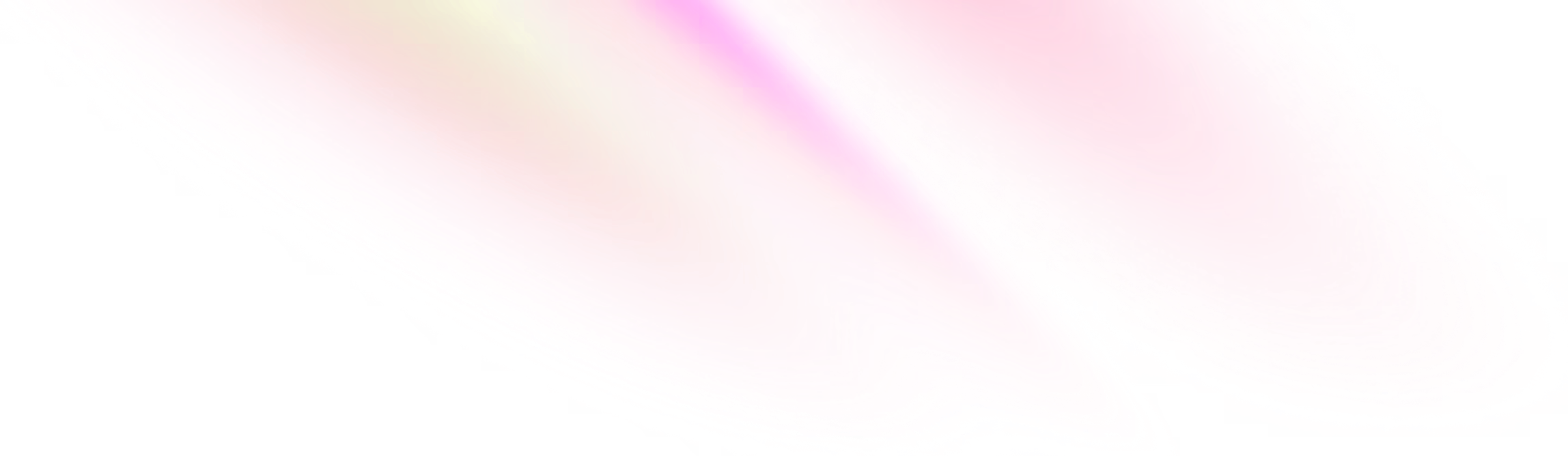A Service Has Gone Rogue. How Do I Manage It?

Software Engineering Team Lead and Director of Cloudsure
Once I installed a development service on port 3000 and I forgot about it. When I ran my project I couldn't start it because the port was in use. Baffled. 😕
This post forms part of a sequence of command line references that I will be writing where I forget the command or its syntax.
Although it is easily Google-able, there are usually a chain of commands that I want kept together for ease of use.
The commands I use should be universal but just in case, I am running Fedora release 28 (Twenty Eight).
Also, if you want to contribute something interesting in any of my posts, please create a pull-request or write a comment below. 😄
Getting back to my forgetfulness. I wanted to know what was using that port. I'll get to that. First let's take a look at how I interrogate the system to get a list of running services.
systemctl let's us query or send control commands to the systemd
manager.systemd starts core programs, journal of system activity,
the network stack, a cron-style job scheduler, user logins and other
jobs. Find out more at ZDNet.
If we want to find a list of installed programs and services (units) that are enabled:
systemctl list-unit-files | grep enabled
If we want to print out all services and see if they have been loaded or not:
systemctl -l --type service --all
What service is hogging my port?
To get to the meat of the problem I interrogate the network, get a pid and kill it. I can also uninstall the service if I no longer want it to run.
netstat prints network connections, routing tables, interface statistics, masquerade connections, and multicast memberships.
When I run the below command, I can see the program name and pid
sudo netstat -tulpn | grep 3000
Another command can be run using ss which is a utility to
investigate sockets.
sudo ss -lptn 'sport = :3000'
Just stop the service for now
sudo systemctl stop [servicename]
sudo systemctl disable [servicename]Killing processes
Once I have a pid for the process I want to shut down, I can kill it.
First I query the process to make doubly sure ps -aux | grep 12345
Then I can kill it sudo kill 12345. In some cases, the kill
doesn't want to play along in which case I need to force it,
sudo kill -9 12345.
Uninstall the service
If I am adamant that the service should not exist, I can uninstall it.
sudo systemctl stop [servicename]
sudo systemctl disable [servicename]
sudo rm /etc/systemd/system/[servicename]
sudo rm /etc/systemd/system/[servicename] #symlinks that might be related
sudo systemctl daemon-reload
sudo systemctl reset-failedSummary
systemctl list-unit-files | grep enabled
systemctl -l --type service --allsudo netstat -tulpn | grep 3000
sudo ss -lptn 'sport = :3000'ps -aux | grep 12345
sudo kill 12345
sudo kill -9 12345systemctl stop [servicename]
systemctl disable [servicename]
rm /etc/systemd/system/[servicename]
rm /etc/systemd/system/[servicename]
systemctl daemon-reload
systemctl reset-failedReferences
- Linus Torvalds and others on Linux's systemd - ZDNet
- How to remove systemd services - superuser