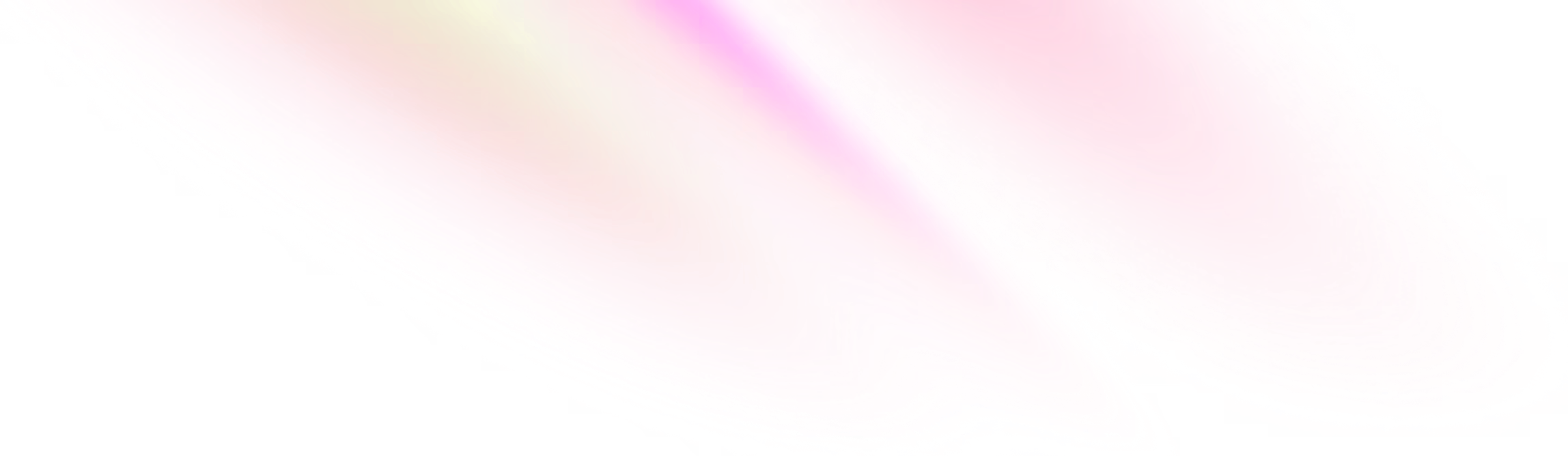Checking Disk Usage in Linux

Software Engineering Team Lead and Director of Cloudsure
I had to find out much free space was available on a file system on a Linux server. Now getting this information on the GUI is simple - a few clicks, modals and stuff, but the server doesn't have a GUI so it's off to the terminal I go 😋
The other scenario I faced was figuring out the disk usage of certain files and directories.
I accumulated a bunch of commands through co-workers and Google, jotted them down and decided that this post will be my research and cheat sheet. I hope future me and you can benefit from this.
This post forms part of a sequence of command line references that I will be writing where I forget the command or its syntax or find it interesting enough to document.
Although it is easily Google-able, there are usually a chain of commands that I want kept together for reference.
The commands I use should be universal but just in case, I am running Fedora release 28 (Twenty Eight) and Zsh. Sometimes I will refer to server commands in which case I will specify the server OS.
Also, if you want to contribute something interesting in any of my posts, please create a pull-request or write a comment below. 😄
Just so by the way, I find this freakin' awesome:
Use-- -xto grep anything starting with a-. I find this useful when looking up switches for programs in their manualsman sudo | grep -- -u.A more efficient way is to
man sudopress/enter your search phrase, pressnfor next until you find your switch. You can read everything about the switch instead of one line.
Getting disk space for your file system
df will show you the amount of disk space available on your file system.
Blocks
1K-blocks Used Available Use%
8145968 0 8145968 0%Disk space is shown in 1K blocks unless its overridden when
the environment variable POSIXLY_CORRECT is set. Then 512 byte
blocks are used.
By the way, according to the GNU standards: "GNU utilities mostly follow specifications of POSIX.2. POSIX.2 specifies that
dfanddumust output sizes by default in units of 512 bytes. What users want is units of 1K, so that is what we do by default. If you want the ridiculous behavior “required” by POSIX, you must set the environment variablePOSIXLY_CORRECT(which was originally going to be namedPOSIX_ME_HARDER)."
Sizes
You can print sizes in a more human friendly way using
the -h switch.
df -hSize Used Avail Use%
7.8G 0 7.8G 0%Usage reports
Local mounted file systems
When you run df -h you will get a usage report on all
mounted file systems with human readable sizes.
The -l switch will only print local file systems which
excludes any remote file systems.
df -lh➜ resources ➜ df -lh
Filesystem Size Used Avail Use% Mounted on
devtmpfs 7.8G 0 7.8G 0% /dev
tmpfs 7.8G 178M 7.7G 3% /dev/shm
tmpfs 7.8G 2.0M 7.8G 1% /run
tmpfs 7.8G 0 7.8G 0% /sys/fs/cgroup
/dev/mapper/fedora_root 49G 18G 29G 38% /
tmpfs 7.8G 15M 7.8G 1% /tmp
/dev/sda1 976M 242M 668M 27% /boot
/dev/mapper/fedora_home 976G 68G 859G 8% /home
tmpfs 1.6G 16K 1.6G 1% /run/user/42
tmpfs 1.6G 8.5M 1.6G 1% /run/user/1000You can pass in paths and file names as arguments. You will get the disk space available for the file systems each one is on.
df -lh / ~➜ ~ ➜ df -lh / ~
Filesystem Size Used Avail Use% Mounted on
/dev/mapper/fedora_root 49G 18G 29G 39% /
/dev/mapper/fedora_home 976G 80G 847G 9% /homePseudo, duplicate and inaccessible file systems
There are also pseudo, duplicate and inaccessible file systems. You
can get information on all of them using the all -a switch.
df -lah➜ resources ➜ df -lah
Filesystem Size Used Avail Use% Mounted on
sysfs 0 0 0 - /sys
proc 0 0 0 - /proc
devtmpfs 7.8G 0 7.8G 0% /dev
securityfs 0 0 0 - /sys/kernel/security
tmpfs 7.8G 2.0M 7.8G 1% /run
tmpfs 7.8G 0 7.8G 0% /sys/fs/cgroup
/dev/mapper/fedora_root 49G 18G 29G 38% /
tmpfs 7.8G 14M 7.8G 1% /tmp
/dev/mapper/fedora_home 976G 80G 847G 9% /home
...Pseudo file systems keep information about "pretend" file systems. It contains virtual entries which exist in RAM so it does not persist on reboots. Examples include
/procwhich is a procfs and dynamically generates directories for each process./sysgenerates hardware layout for physical devices in the machine in a bunch of files and directories.
Getting disk usage for files and directories
Usage estimation
du estimates the disk usage of a bunch of files and
directories that you choose. It will recursively calculate
the usage of directories for you. The below command will operate
on the current working directory.
du -h➜ public ➜ du -h
20K ./html
28K ./public/img
4.0K ./public/js
8.0K ./public/css
48K ./public
8.0K ./docs
80K .The -s switch will only print out the summary of disk
space used by each file and directory.
du -hs➜ public ➜ du -hs
80K .You can pass in paths to directories and files to the get estimated
disk usage for them. With -a you will get all files, not just directories.
du -ah logos fonts➜ public ➜ du -ah logos fonts
8.0K logos/logo.png
4.0K logos/128x128.png
20K logos/512x512.png
4.0K logos/64x64.png
4.0K logos/32x32.png
44K logos
4.0K fonts/timeline.ttf
8.0K fonts/timeline.svg
12K fonts/selection.json
4.0K fonts/timeline.woff
4.0K fonts/timeline.eot
36K fonts
dutakes a shell pattern argument. This is not a regular expression.
> • ? matches a single character.
> • * matches any string.
Examples of how to use the file name shell pattern:
-
file.?arwill return files where the extension ends with a three letter extension ending in ?ar liketarandrar -
*.jsonwill return all json files which you could also exclude using--exclude="*.json"
Below I want all files excluding html and txt files.
du -hs * --exclude="*.html" --exclude="*.txt"➜ public ➜ du -hs * --exclude="*.html" --exclude="*.txt"
4.0K favicon.png
36K fonts
13M images
44K logosSorting results
You can sort the output in reverse (-r) numerical order (-n)
plus you can page through the results (less).
du -h | sort -rn | less➜ resources ➜ du -h | sort -rn | less
80K .
48K ./public
28K ./public/img
20K ./html
8.0K ./public/css
8.0K ./docs
4.0K ./public/jsFuthermore, you can print out 1 to the nth results. This includes the summary as it is part of the result set.
du -h | sort -rn | head -n 3➜ resources ➜ du -h | sort -rn | head -n 3
80K .
48K ./public
28K ./public/imgListing directories and files with their size
Using the ls utility
You can page through a column of all files and directories which include multiple attributes including the file size. This will include hidden files such as your dotfiles.
ls -lah | less➜ imgs ➜ ls -lah | less
total 48K
drwxrwxr-x. 2 clarice clarice 4.0K Jan 12 06:05 .
drwxrwxr-x. 7 clarice clarice 4.0K Jan 12 06:05 ..
-rw-------. 1 clarice clarice 3.8K Jan 12 06:05 128x128.png
-rw-------. 1 clarice clarice 989 Jan 12 06:05 32x32.png
-rw-------. 1 clarice clarice 20K Jan 12 06:05 512x512.png
-rw-------. 1 clarice clarice 1.9K Jan 12 06:05 64x64.png
-rw-------. 1 clarice clarice 6.8K Jan 12 06:05 logo.pngNote that there is a total on the top left showing how much space is being used.
Sorting
Use -S to sort by file size. The largest file size will be printed first.
-r will reverse the sorting order.
ls -lahSls -lahSrRecursive listing
Recursive directories are not supported by default. To list recursively
add the -R switch but beware.
The buffer! Yeah, if you chose to run this command on / or any large project, you might not be able to see all your results. You could write your results to a file if you really need this information
ls -lahR > space.out. If you notice that it is taking too long then you cantail -f space.out
ls -lahRls -lahR > space.outtail -f space.outUsing the tree utility
tree is a utility that needs to be installed.
It will recursively iterate and list your files
in a really cool colored tree-like structure.
No colors in the examples though 😔, so go on - use it. 😛
➜ public ➜ tree
.
├── favicon.png
├── fonts
│ ├── selection.json
│ ├── timeline.eot
│ ├── timeline.svg
│ ├── timeline.ttf
│ └── timeline.woff
├── google484846af030102e2.html
├── images
│ └── profile.jpg
├── index.html
├── logos
│ ├── 128x128.png
│ ├── 32x32.png
│ ├── 512x512.png
│ ├── 64x64.png
│ └── logo.png
├── manifest.webmanifest
├── render-page.js.map
└── robots.txtYou can add file sizes to the tree by adding -s and combine it with -h
to print out the human friendly file size next to each file and
directory.
tree -sh➜ public ➜ tree -sh
.
├── [ 1.9K] favicon.png
├── [ 4.0K] fonts
│ ├── [ 9.6K] selection.json
│ ├── [ 2.9K] timeline.eot
│ ├── [ 6.0K] timeline.svg
│ ├── [ 2.8K] timeline.ttf
│ └── [ 2.8K] timeline.woff
├── [ 53] google484846af030102e2.html
├── [ 4.0K] images
│ └── [ 35K] profile.jpg
├── [ 1.7K] index.html
├── [ 4.0K] logos
│ ├── [ 3.8K] 128x128.png
│ ├── [ 989] 32x32.png
│ ├── [ 20K] 512x512.png
│ ├── [ 1.9K] 64x64.png
│ └── [ 6.7K] logo.png
├── [ 344] manifest.webmanifest
├── [ 97K] render-page.js.map
└── [ 122] robots.txtCheat sheet
Grep anything starting with -
man sudo | grep -- -uDisk usage on file systems
With human-readable sizes on all mounted file systems
df -hLocal file systems only
df -lhFor the file system each path/file specified is on
df -lh / ~For pseudo, duplicate and inaccessible file systems
df -lahDisk usage of files
Get estimated usage with human-readable sizes
du -hGet a summary of disk space used
du -hsGet all files for a give path
du -ah public/logosExclude files
du -hs * --exclude="*.html" --exclude="*.txt"Sort
du -h | sort -rn | lessGet the top three sorted results
du -h | sort -rn | head -n 3Listing directories and files using ls
Get a paged list of files and directories
ls -lah | lessSort the results by file size
ls -lahS | lessReverse the sorted results
ls -lahSr | lessRecursively list files and directories
ls -lahRPrint the output of a recursive list to a file
ls -lahR > space.outWatch a file while it is being printed to
tail -f space.outList a tree of files and directories with file sizes
tree -shResources
man duman dfman treeman ls- Non-GNU Standards - gnu.org
- Differences between df, df-h and df -l - askubuntu
- What is a pseudo file system in Linux? - StackExchange
- Useful "df" Commands to Check Disk Space in Linux