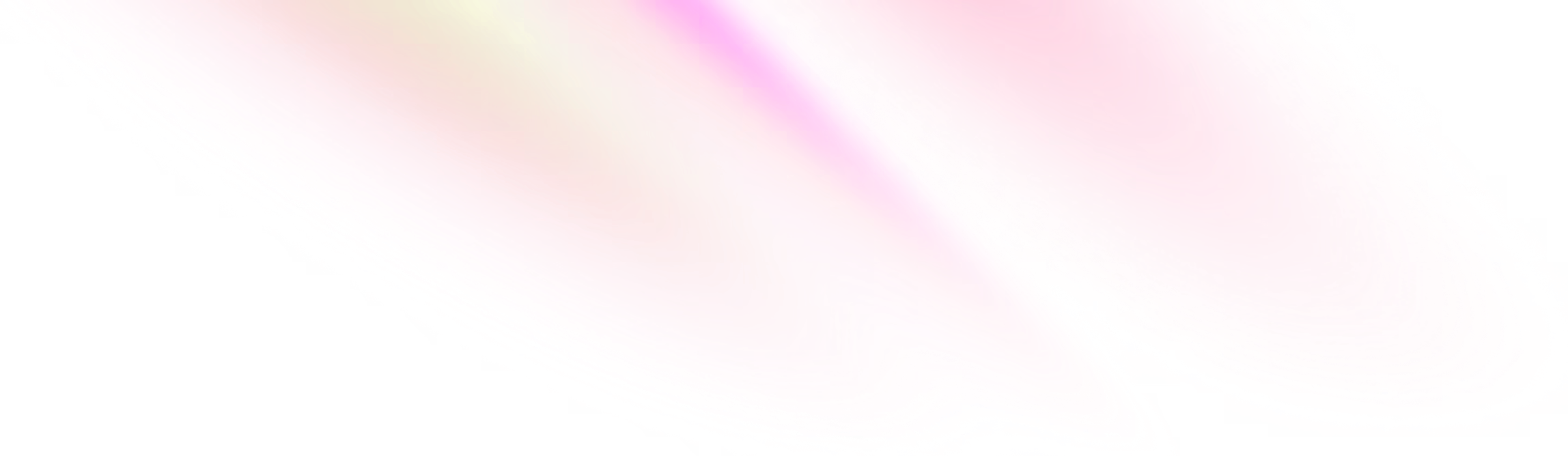Cisco ASA cheat sheet

Software Engineering Team Lead and Director of Cloudsure
Cisco Adaptive Security Appliancy is known as the Cisco ASA. It is used to protect networks and data centres.
It offers firewall, VPN and facilitates dynamic routing amongst other features and capabilities.
It runs on Linux using a single Executable and Linkable Format program called lina. Lina schedules processes and handles things like concurrency internally rather than using the underlying Linux capabilities.
In this post I share a few of the CLI commands to query, operate and configure the device.
Access privelage EXEC mode
ciscoasa is the default hostname for the default ASA state. You will
see that you are in EXEC mode with the ciscoasa> prompt.
Type enable to access privilege EXEC mode. The default password is blank.
The prompt changes to ciscoasa#
Lockdown access to ASA
show displays sensitive data and we don't want prying eyes to see that.
enable password <PASSWORD>
show running-config enableTo verify the password works, we need to exit the modes.
exit config mode and then privilege EXEC.
Create a local user account
The highest privilege is 15
username admin password cisco privilege 15
show running-config userGet more information about the system
show version
show processes
show file system
show flash
Set a hostname
Change the hostname from the global configuration mode.
configure terminal or config terminal or config t
Notice the prompt becomes ciscoasa(config)#
Enter hostname <HOSTNAME> and your prompt will change to that name.
Set the clock for logs and what-not
Timestamps are important for
logs. They help administrators understand the order of events.
clock set hh:mm:ss {month day | day month} year
clock set 21:10:00 9 february 2019
show clockAssign a domain name
domain-name ec2-1-2-3-4.compute-1.amazonaws.com
show running-config domain-nameShow a banner
In your global configuration mode oxygen(config)# we can set banners.
Below we configure the message of the day (MOTD) banner.
banner motd Please be advised unauthorized access is strictly prohibited
banner motd All access are recorded for security purposes
banner motd This device is the property for ACME Corp.
show bannerInside/Outside interfaces
oxygen(congif)# show interface
oxygen(config)# interface management0/0
oxygen(config-if)# nameif Inside
oxygen(config-if)# security-level 100
oxygen(config-if)# ip address 192.168.2.1 255.255.255.0
oxygen(config-if)# nameif Inside
oxygen(config-if)# nameif Inside
References
- Cisco ASA - Wikipedia
- Cisco Adaptive Security Appliance (ASA) Software - cisco.com
- Cisco ASA series part one: Intro to the Cisco ASA - nccgroup