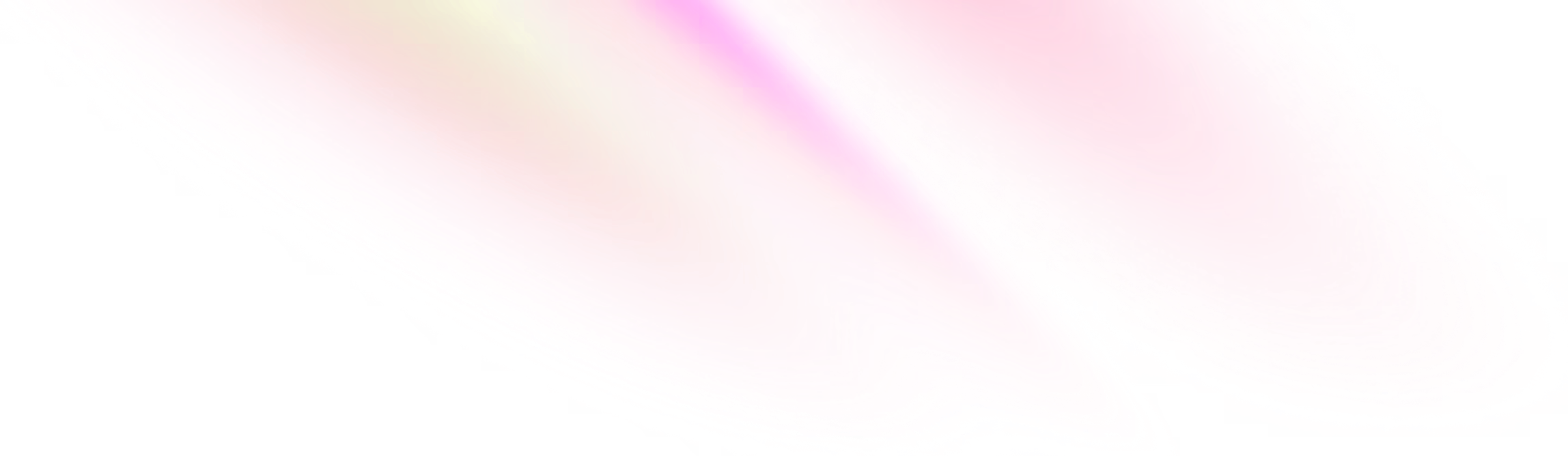Setting up my environment in Fedora - Customizing my shell

Software Engineering Team Lead and Director of Cloudsure
I had to re-install so I documented my process. In this post, I focus on configuring my shell for a personalized experience.
Install Oh My Zsh
zsh is an interactive shell with many features that improve the command line experience. Oh My Zsh is a very popular plugin framework for zsh which comes with its own set of plugins and themes.
zsh installation instructions are simple. Below are the Red Hat-based linux system instructions.
sudo yum upgrade
sudo yum install zsh
zsh --version
which zshOh My Zsh works best on Linux and MacOS and can be installed using curl or wget.
sh -c "$(curl -fsSL https://raw.githubusercontent.com/robbyrussell/oh-my-zsh/master/tools/install.sh)"
#or
sh -c "$(wget https://raw.githubusercontent.com/robbyrussell/oh-my-zsh/master/tools/install.sh -O -)"Install the powerlevel9k theme
I love this theme. All you have to do is clone the repo
to your .oh-my-zsh custom themes directory and edit the ~/.zshrc file.
git clone https://github.com/bhilburn/powerlevel9k.git ~/.oh-my-zsh/custom/themes/powerlevel9k
vim ~/.zshrc
ZSH_THEME="powerlevel9k/powerlevel9k"Install fonts
Powerline fonts are pre-patched and adjusted fonts that are used with the Powerline statusline plugin.
sudo dnf -y install powerline-fontsFira Code gives you a monospaced font with programming ligatures. I now use this font in IntelliJ and VS Code.
sudo dnf -y copr enable evana/fira-code-fonts
sudo dnf -y install -y fira-code-fontsTo display nifty symbols in the statusline, I use awesome terminal fonts.
git clone https://github.com/gabrielelana/awesome-terminal-fonts.git
cd awesome-terminal-fonts
cp -r ./build ~/.fonts
fc-cache -fv ~/.fontsvim config/10-symbols.conf
# PragmataPro => choose a filename from the .build directory.
# I chose fontawesome-regular.cp config/10-symbols.conf ~/.config/fontconfig/conf.d
# You may need to create this directoryvim ~/.zshrc
ZSH_THEME="powerlevel9k/powerlevel9k"
POWERLEVEL9K_MODE='awesome-fontconfig'
# Add to the bottom of the file
source ~/.fonts/*.shrm -rf awesome-terminal-fontsCustomize oh-my-zsh
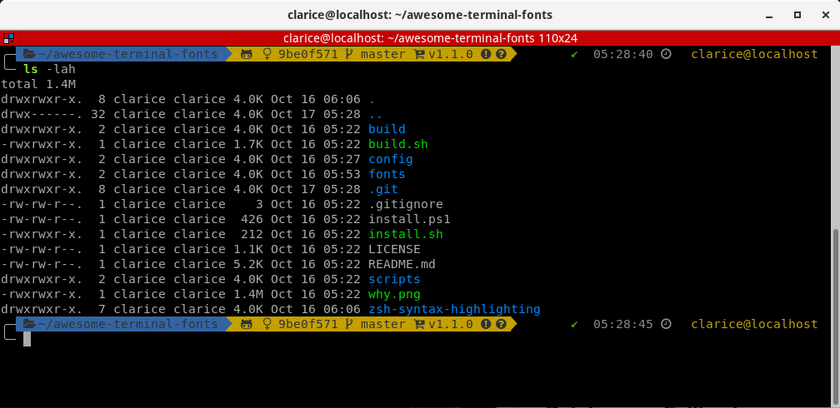
My configuration
ZSH_THEME="powerlevel9k/powerlevel9k"
POWERLEVEL9K_MODE="awesome-fontconfig"
POWERLEVEL9K_PROMPT_ON_NEWLINE=true
POWERLEVEL9K_LEFT_PROMPT_ELEMENTS=(dir vcs)
POWERLEVEL9K_RIGHT_PROMPT_ELEMENTS=(status background_jobs command_execution_time time context)
POWERLEVEL9K_SHORTEN_DIR_LENGTH=1
POWERLEVEL9K_SHORTEN_DELIMITER=""
POWERLEVEL9K_SHORTEN_STRATEGY="truncate_from_right"
POWERLEVEL9K_SHOW_CHANGESET=true
POWERLEVEL9K_CHANGESET_HASH_LENGTH=8
POWERLEVEL9K_RIGHT_SEGMENT_SEPARATOR=''
POWERLEVEL9K_RIGHT_SUBSEGMENT_SEPARATOR=''
POWERLEVEL9K_TIME_FOREGROUND='245'
POWERLEVEL9K_COMMAND_EXECUTION_TIME_FOREGROUND='245'
POWERLEVEL9K_STATUS_OK_FOREGROUND='green'
POWERLEVEL9k_STATUS_ERROR_FOREGROUND='red'
POWERLEVEL9k_STATUS_ERROR_FOREGROUND='red'
POWERLEVEL9K_TIME_BACKGROUND='clear'
POWERLEVEL9K_COMMAND_EXECUTION_TIME_BACKGROUND='clear'
POWERLEVEL9K_STATUS_OK_BACKGROUND='clear'
POWERLEVEL9K_STATUS_ERROR_BACKGROUND='clear'
POWERLEVEL9K_STATUS_ERROR_BACKGROUND='clear'
POWERLEVEL9K_CONTEXT_DEFAULT_BACKGROUND='clear'zsh-syntax-highlighting plugin
This plugin highlights commands while typing into an interactive terminal.
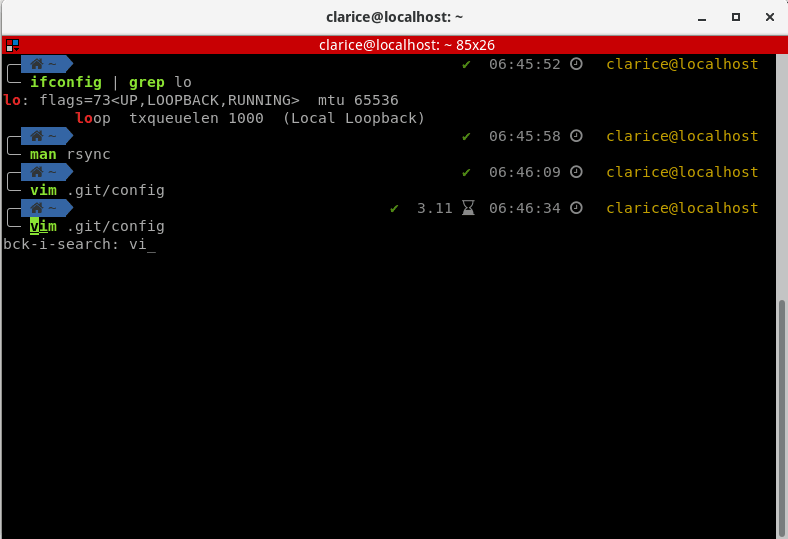
My plugin configuration
git clone https://github.com/zsh-users/zsh-syntax-highlighting.git
echo "source ${(q-)PWD}/zsh-syntax-highlighting/zsh-syntax-highlighting.zsh" >> ${ZDOTDIR:-$HOME}/.zshrc
vim ~/.zshrc
plugins=(
...
zsh-syntax-highlighting
...
)
# Right at the bottom of the file
source ~/.oh-my-zsh/custom/plugins/zsh-syntax-highlighting
ZSH_HIGHLIGHT_HIGHLIGHTERS=(main brackets pattern cursor)
ZSH_HIGHLIGHT_STYLES[cursor]='bold'
ZSH_HIGHLIGHT_STYLES[alias]='fg=green,bold'
ZSH_HIGHLIGHT_STYLES[suffix-alias]='fg=green,bold'
ZSH_HIGHLIGHT_STYLES[builtin]='fg=green,bold'
ZSH_HIGHLIGHT_STYLES[function]='fg=green,bold'
ZSH_HIGHLIGHT_STYLES[command]='fg=green,bold'
ZSH_HIGHLIGHT_STYLES[precommand]='fg=green,bold'
ZSH_HIGHLIGHT_STYLES[hashed-command]='fg=green,bold'zsh-autosuggestions plugin
This plugin suggests commands as you type based on the command history.
git clone https://github.com/zsh-users/zsh-autosuggestions ${ZSH_CUSTOM:-~/.oh-my-zsh/custom}/plugins/zsh-autosuggestions
vim ~/.zshrc
plugins=(
...
zsh-autosuggestions
...
)Other plugins
# Which plugins would you like to load?
# Standard plugins can be found in ~/.oh-my-zsh/plugins/*
# Custom plugins may be added to ~/.oh-my-zsh/custom/plugins/
# Example format: plugins=(rails git textmate ruby lighthouse)
# Add wisely, as too many plugins slow down shell startup.
plugins=(
git
zsh-syntax-highlighting
zsh-autosuggestions
history
last-working-dir
lein
)For more plugins, check out awesome-zsh-plugins.