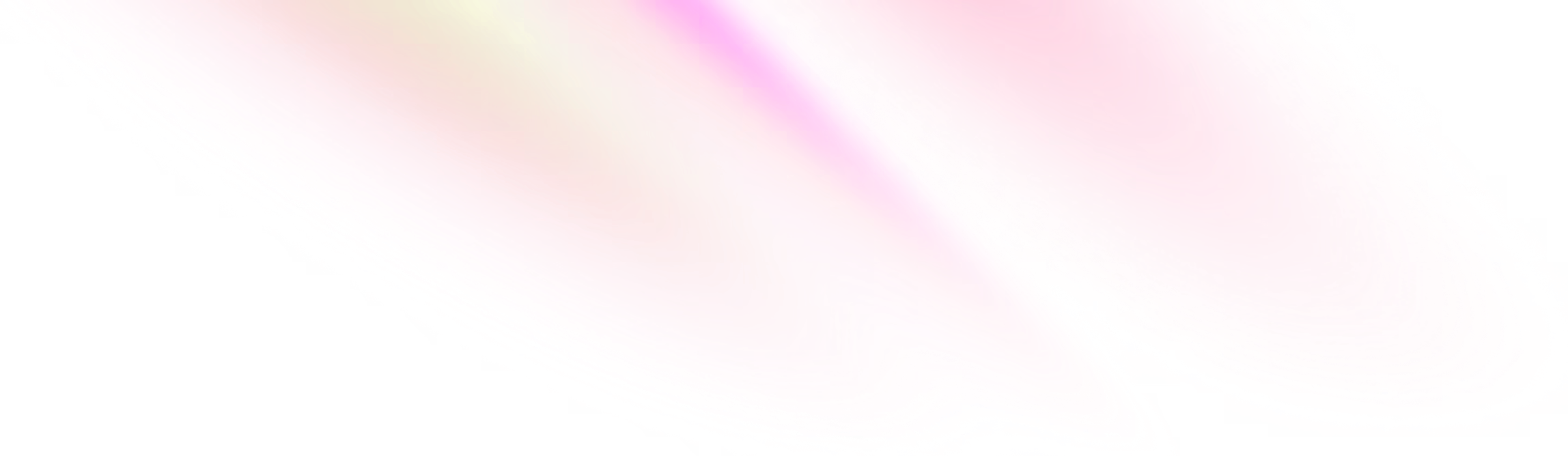Using the tar Command in Linux

Software Engineering Team Lead and Director of Cloudsure
I used to right-click on a zipped file and manage the archive using the GUI. Gone are those days. Now I mainly work with tar files and need a cheat sheet to remember the commands for the terminal. 😊 You can find that at the end of this post.
This post forms part of a sequence of command line references that I will be writing where I forget the command or its syntax or find it interesting enough to document it.
Although it is easily Google-able, there are usually a chain of commands that I want kept together for ease of use.
The commands I use should be universal but just in case, I am running Fedora release 28 (Twenty Eight) and Zsh.
Also, if you want to contribute something interesting in any of my posts, please create a pull-request or write a comment below. 😄
Original post: 9 Jan 2019
Update: Covers the extraction of files without extracting the entire tar
As far as I understand, tar files typically have the tar or tar.gz
extensions. tar is the archive that can preserve permissions and directory
structures and tar.gz is the compressed gzip-ed tar file.
Listing the contents of an archive
You can list the contents of an archive tar -tf archive.tar.gz
without having to extract the data. When you want to see more information
tar -tvf archive.tar.gz prints out details about the file including the
permissions, owner, group, file size, modified date and time and the filename.
Your can also run these commands as tar --file archive.tar.gz --list and
tar --list --file archive.tar.gz --verbose
What are all these switches?
- t | -- list: tells tar to list everything in the archive
- v | -- verbose: verbose (optional), prints out as much information as it can for you
- f | -- file: specifies the file of the archive you want to list. (This must always be the last flag as it precedes the filename in the command unless you use --file)
Creating a new archive
Archive
Create a new archive for the awesome directory
tar -cf archive.tar awesome or tar --create --file awesome. You can create
an archive from any working directory tar -cf archive.tar /home/user/workspace/awesome
tar -cvf archive.tar awesome or tar --create --verbose --file awesome will print
out the files names that have been added to the archive.
Compressed archive
The same switches apply as above, however we include the -z or --gzip switches to indicate
that the archive must be compressed.
Create a compressed gzip tar archive tar -cvzf archive.tar.gz awesome.json
or tar --create --verbose --gzip --file archive.tar.gz awesome.json
for the awesome.json file.
Create a compressed gzip tar archive tar -cvzf archive.tar.gz /path/to/awesome
for the /path/to/awesome directory.
If you want to archive and compress multiple members, chain the files and directories
tar -cvzf archive.tar.gz /path/to/something another/awesome somewhere/sauce.json
Exclusions
In cases where you need to omit specific files or directories from an archive
tar -czvf archive.tar.gz --exclude=\*.gz /path/to/awesome will exclude
any files with the .gz extension when creating the archive on path /path/to/awesome.
To exclude multiple files and directions, exclusions can be chained
tar -czvf archive.tar.gz --exclude=something.tar --exclude=somewhere /path/to/awesome
The archive on path /path/to/awesome is created which excludes the something.tar
file and somewhere directory.
What are all these switches?
- c | --create: tells tar to create a new archive
- v | --verbose: verbose (optional), prints out as much information as it can for you
- z | --gzip: compresses the archive using gzip (you can also use -j | --bzip2 for bzip2 compression)
- f | --file: specifies the file of the archive name that you want to create. (This must always be the last flag as it precedes the file name in the command unless you use the --file switch)
- --exclude: exclude files given as a pattern
Clean up
Sometimes I need to clean up files in a directory once I have created the archive. An example is one of my logs directories. Once I have archived all the logs, I want to delete them but keep my archive and any existing archives. Using Zsh I run
# In Zsh, you can use ^ to negate
# a pattern with extendedglob enabled
setopt extendedglob
rm -- ^*.tar.gzUpdating an archive
tar cannot update compressed archives so you need to create an uncompressed archive.
The -u or --update switch will append files newer than the copy in the archive.
# Create a new archive without compression
tar -cvf archive.tar /path/to/archive
# Update or add files in /path/to/archive
# tar will update and changed or added files
tar -uvf archive.tar /path/to/awesome
# You can then compress your archive
gzip archive.tar.gzExtracting data
Extract data tar -xf archive.tar or tar --extract --file archive.tar
to its local directory.
Extract a compressed archive
tar -xvzf archive.tar.gz to its local directory. This extracts the files and
decompresses them using gzip.
Extract a compressed archive to another directory
tar -xvzC /path/to/awesome -f sauce.tar The files in sauce.tar.gz are extracted to
/path/to/awesome
What are all these switches?
- x | extract: tells tar to extract the files from the archive
- v | --verbose: verbose (optional), prints out as much information as it can for you
- z | --gzip: tells tar to decompress the archive using gzip - you can use j | --bzip2 for
bzip2 - C | --directory: change to directory
- f | --file: specifies the file of the archive you want to extract. (This must always be the last flag as it precedes the filename in the command)
Extracting specific files
You don't have to extract the entire file. If you have a tar file but are only interested in
a few files then grab them out of the tar file:
-
List the contents of the tar file
tar -ztvf archive.tar.gz | grep filenameand look for the file name(s) you are interested in. -
Extract the file
tar -zxvf archive.tar.gz ./awesome.cljor directorytar --extract --file=archive.tar.gz src
Extracting wildcards
If you can't use a rigid file name or directory then you can use wildcards (globbing patterns)
tar -xf archive.tar --wildcards --no-anchored "*.clj"
--wildcards tells tar to accept globbing patterns while --no-anchored tells it that
the pattern applies to the member names after any / delimiter.
Comparing against the file system
-d, --diff, --compare
finds the differences between the archive and the file system.
The arguments are optional and you specify archive members to
compare. If not given, the current working directory is assumed.
This is handy when you want to see whether there are files in the
tar file that are not yet in the local filesystem or visa versa.
It also reports differences in attributes including the file size,
mode, owner, modification date and contents.
The following example compares the archive members 'rock', 'blues' and 'funk' in the archive 'bluesrock.tar' with files of the same name in the file system. (Note that there is no file, `funk'; tar will report an error message.)
# this section and example was found at gnu.org
# http://www.gnu.org/software/tar/manual/html_node/compare.html
tar --compare --file=bluesrock.tar rock blues funk
rock
blues
tar: funk not found in archiveUsing zip
This is outside the scope of this post but I have the base commands available for in case I need them.
To list the contents of the archive without unzipping it
less file.zip or unzip -l file.zip.
To create a new archive zip file.zip file1 file2 file3 or for
a directory zip -r file.zip /path/to/archive.
To exclude files from an archive being created
zip -9 -r --exclude='*.zip' file.zip /path/to/archive.
To unzip the archive unzip file.zip.
Cheat sheet
List
tar -tf archive.tar.gz
tar -tvf archive.tar.gzCreate
Archive
tar -cvf archive.tar file1 file2 file3Compressed archive
tar -cvzf archive.tar.gz file1 file2 file3Exclusions
tar -czvf archive.tar.gz --exclude=\*.gz file1 file2 file3
tar -czvf archive.tar.gz --exclude=\*.gz --exclude=file\* file1 file2 file3Exclusion files except some
setopt extendedglob
rm -- ^*.tar.gzUpdate
tar -cvf archive.tar /path/to/archive
tar -uvf archive.tar member/director
gzip archive.tarExtract
Archive
tar -xvf archive.tarCompressed
tar -xvzf archive.tar.gz
tar -xvC directory -f archive.tarCompare / Diff
tar --compare --file=archive.tar file1 file2 file3Zip
less archive.zip
unzip -l archive.zip
zip archive.zip file1 file2 file3
zip -r archive.zip /path/to/archive
zip -9 -r --exclude='*.zip' archive.zip /path/to/archive
unzip archive.zipReferences
man tartar --help- Globbing - Zsh sourceforge
- 15+ tar command usages with examples - CRYBIT.com
- What is the difference between Tar and Gzip ? - CRYBIT.com
- Comparing Archive Members with the File System - gnu.org
- How can I update a tar.gz file? - AskUbuntu
- What's the difference between .tar.gz and .gz, or .tar.7z and .7z? - AskUbuntu
- How to Update an Archive Using '--update' - StackExchange
- Difference between ls -l and ll? - Unix & Linux StackExchange
- How do I zip/unzip on the unix command line? - Unix & Linux StackExchange
- Remove all files/directories except for one file - Unix & Linux StackExchange
- How to Compress and Extract Files Using the tar Command on Linux - How-To Geek
- How to Zip and Unzip in Linux: The Zip and Unzip Linux Commands - Hack Sparrow
- Tar Extract a Single File(s) From a Large Tarball